Configuring Profiling Settings¶
In addition to using your Rule Set to determine the inventory of what to profile, a Profiling job uses Expressions to identify your sensitive data. You can add regular expressions to be used by Profiler Sets to the Profiler Settings.
To display the Profiler Settings, click on the Settings tab and select Profiler on the left-hand side of the page.
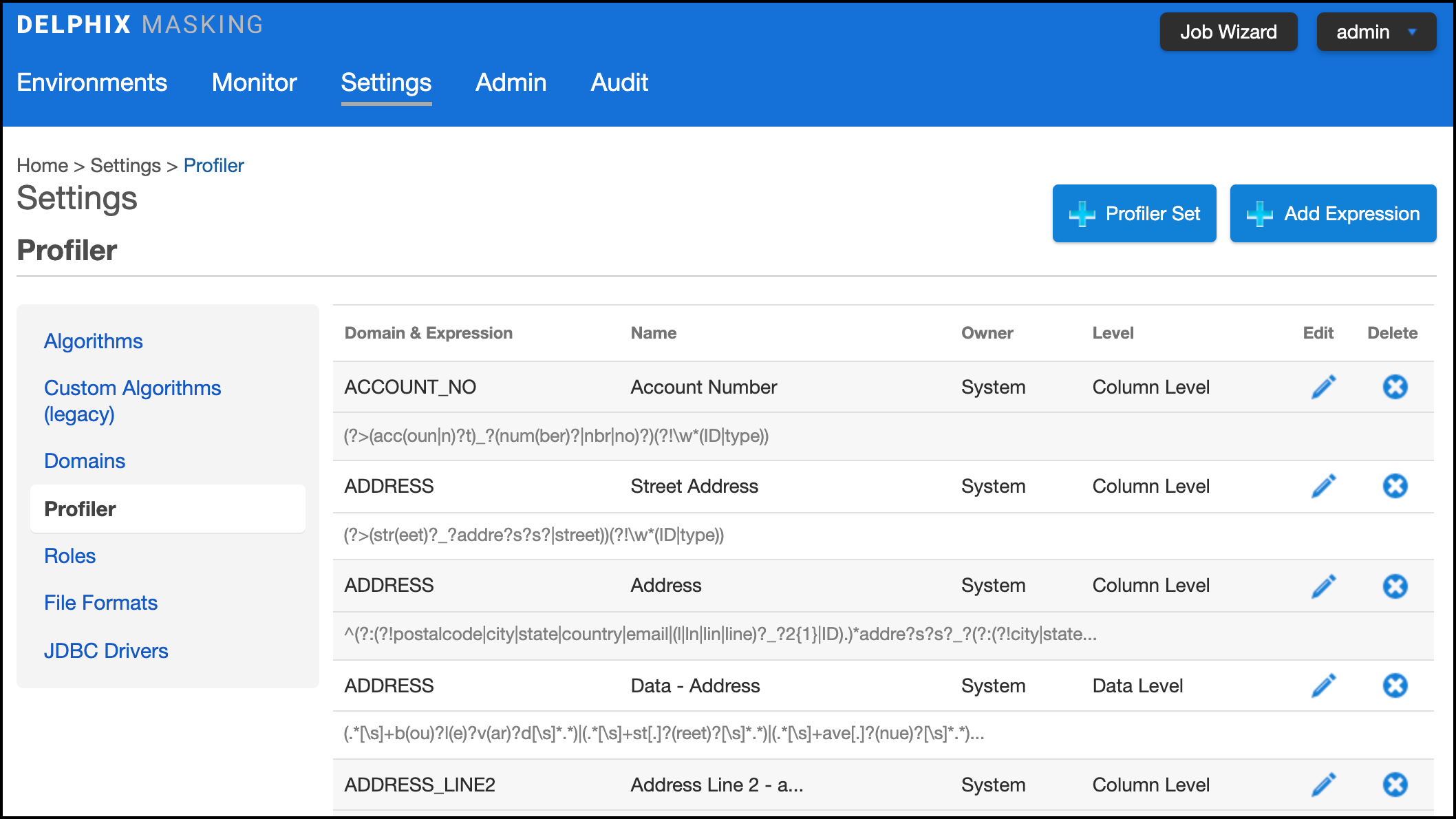
The Profiler Settings screen displays Expressions along with their Domain, Expression text, Expression Name, Owner, and Expression profiling Level.
Note
Column and data level expressions are case insensitive.
To add an Expression¶
- Click Add Expression at the top of the Profiler screen.
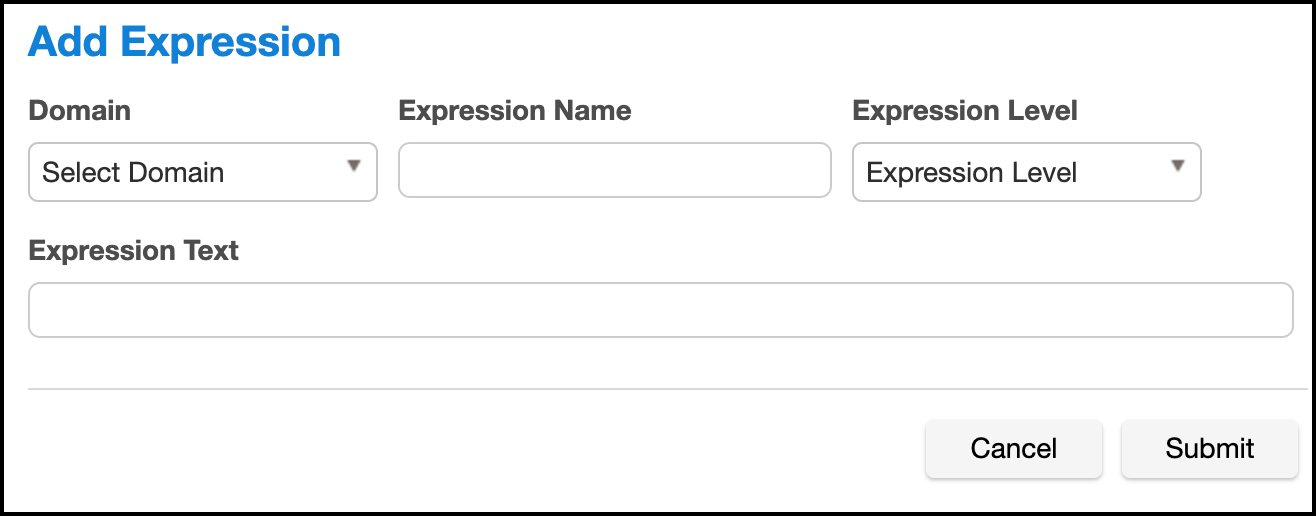
-
Select a Domain from the Domain dropdown.
- Domains are used by Profiling jobs to determine the masking Algorithm to apply to your sensitive data. When an Expression is matched, the Profiling job will associate the specified Domain to the sensitive data. The Masking Engine comes out of the box with over 30 pre-defined Domains. Domains can be added, edited, and deleted from the Settings Domains screen.
-
Enter the following information for the Expression:
-
Expression Name— The name used to select this expression as part of a Profiler Set.
-
Expression Text— The regular expression used to identify sensitive data.
-
-
Select an Expression Level for the Expression:
-
Column Level— To identify sensitive data based on column names.
-
Data Level— To identify sensitive data based on data values, not column names.
-
-
When you are finished, click Save.
To edit a saved Expression, click the Edit icon to the right of the Expression.
To delete an Expression¶
Click the Delete icon to the far right of the name.
Profiler Sets¶
Profiling jobs use Profiler Sets to determine the set of Expressions to use in identifying sensitive data in an Inventory. A Profiler Set is a grouping of Expressions for a particular purpose. For instance, First Name, Last Name, Address, Credit Card, SSN, and Bank Account Number Expressions could constitute a Financial Profiler Set.
The Masking Engine comes with two predefined Profiler Sets: Financial and Healthcare vertical. A Delphix Masking Engine administrator (a user with the appropriate role privileges) can create/add/update/delete these Profiler Sets.
If you want to edit or add a Profiler set, click Profiler Set at the top of the Profiler Settings screen. The Profiler Set dialog appears, listing the Profiler Sets along with their Purpose, Owner, and Date Created.
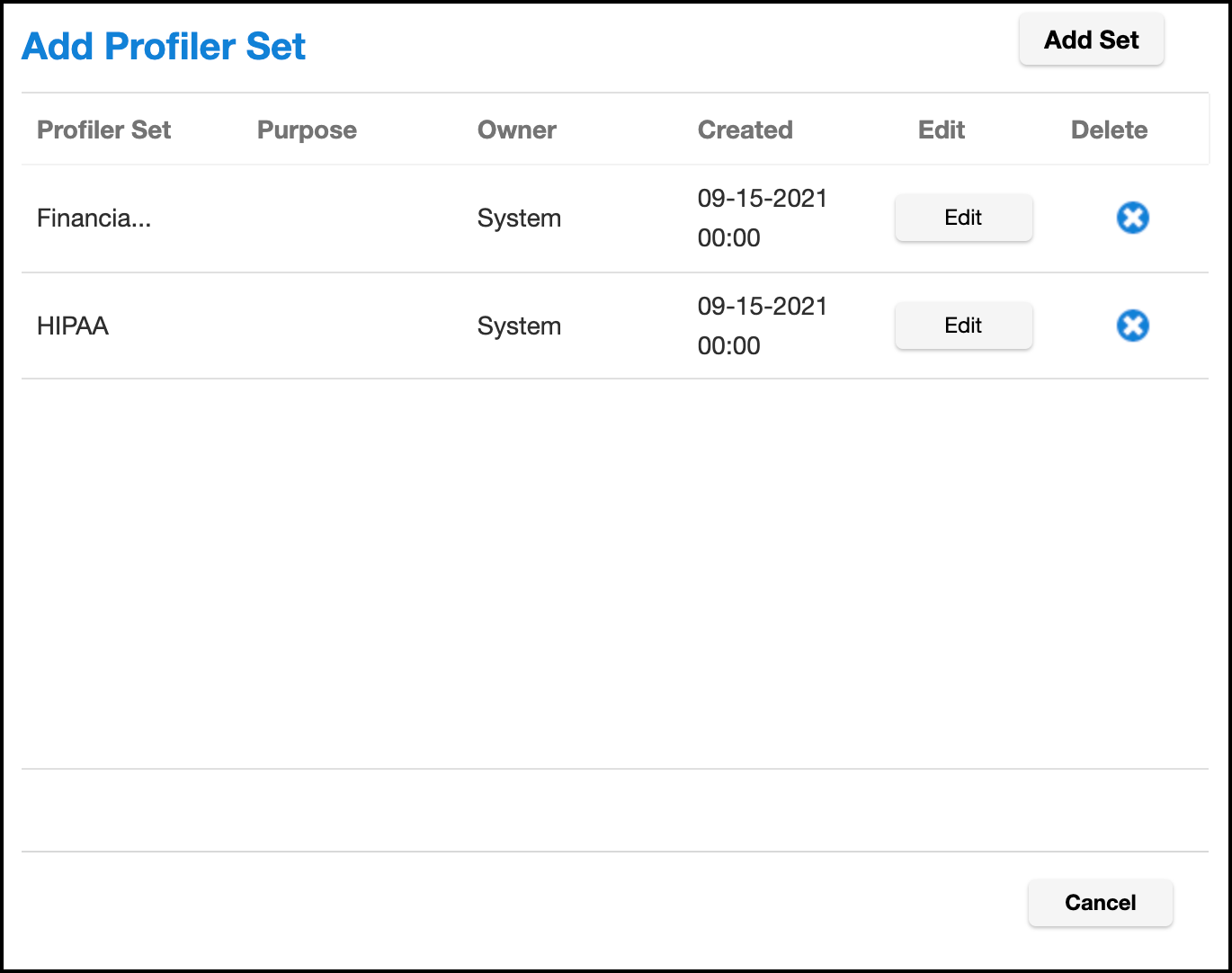
To add a Profiler Set¶
- Click Add Set at the top of dialog window.
- Enter a Profiler Set Name.
- Optionally, enter a Purpose for this Profiler Set.
- Enter or select which Expressions to include in this set.
- When you are finished, click Submit.
To edit an existing Profiler Set, click the Edit icon to the right of the Profiler Set name.
To delete a Profiler Set¶
Click the Delete icon to the right of the Profiler Set name.