Reporting Profiling Results¶
This section describes the different ways of sharing/exploring the results of a Profiling job.
After a Job has been started from the Environment Overview screen, clicking on the Job Name will result in the display of the Profiling job from the Monitor tab. Clicking on the Results tab in the middle of the screen after the job has completed will display the sensitive data findings on a table-column by table-column or file-field by file-field basis.
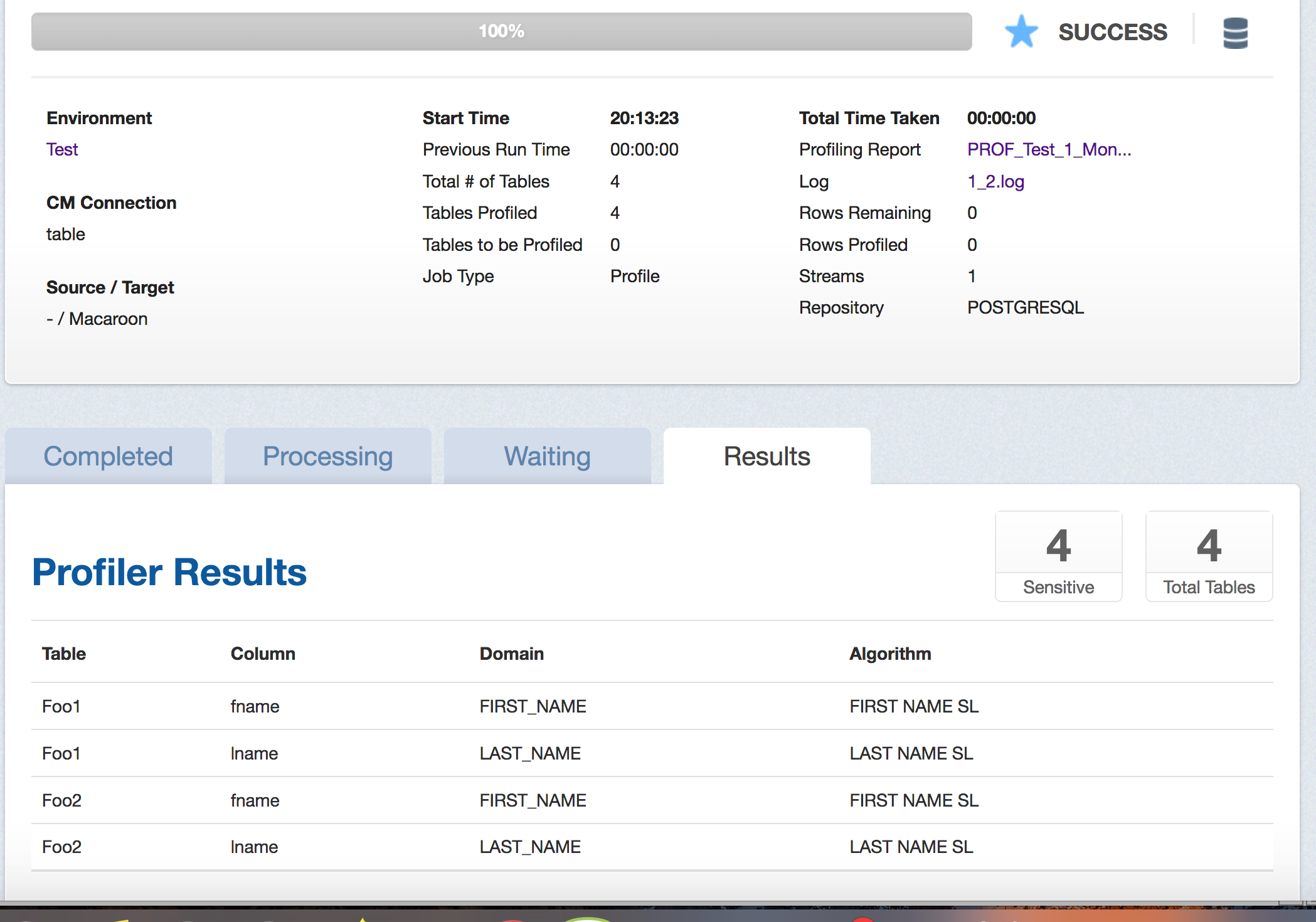
To retrieve a PDF report of the Results tab, click on the Profiling Report link near the top of the page.
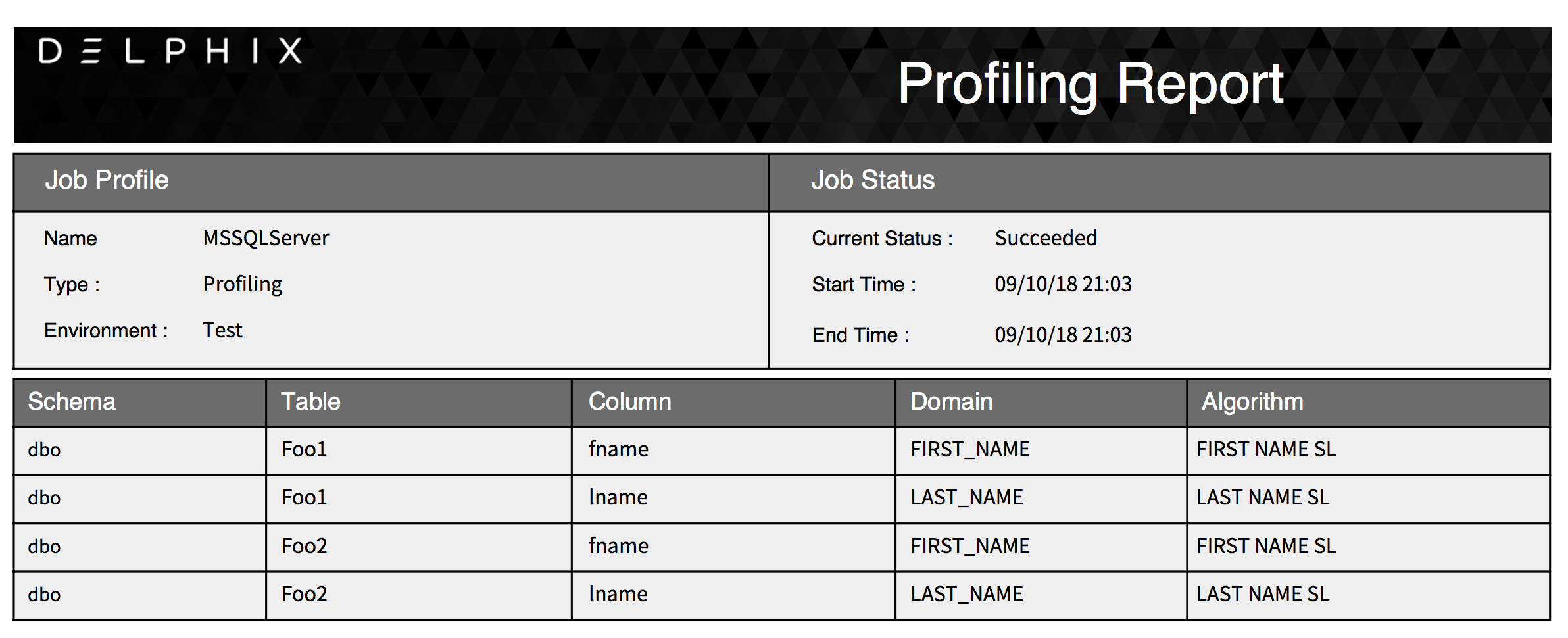
Alternatively, after a job completes successfully, the profiling results can be displayed through the Inventory screen by examining the assigned Domain and masking algorithm Methods for tables/files in the Rule Set.
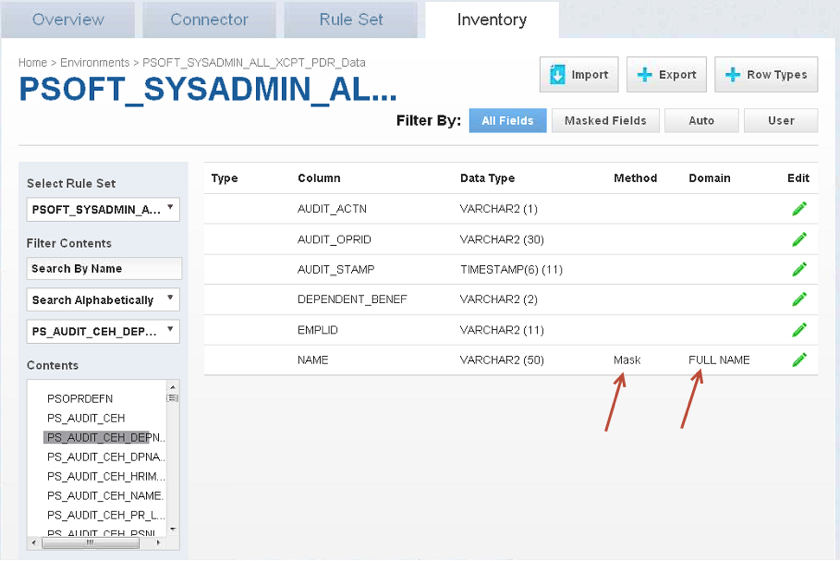
To get a spreadsheet capturing the Profiling results for the inventory, click on Export near the top of the page and a CSV file will be created.
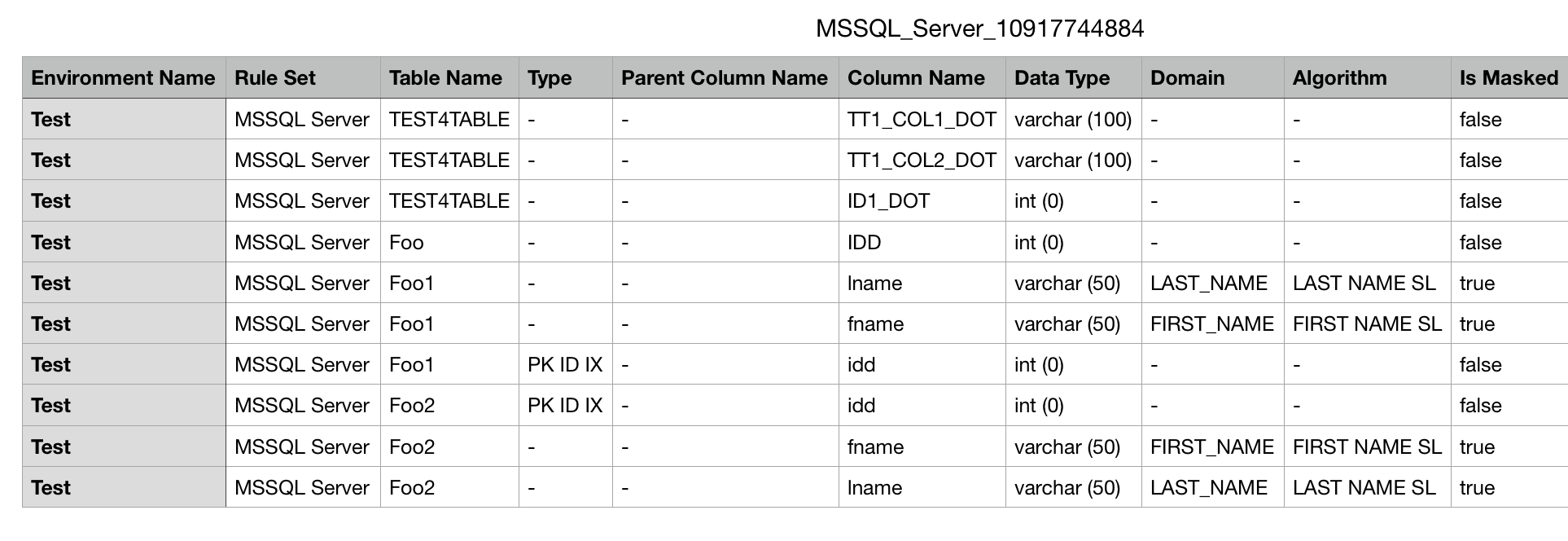
The spreadsheet can then be shared and manually modified to correct the sensitive data findings by:
- Changing the Is Masked, Algorithm, and/or Domains fields for the respective Table/Column or File/Field in the CSV file accordingly.
- Importing the modified spreadsheet by clicking on Import near the top of the Inventory screen and specifying the modified CSV file name.