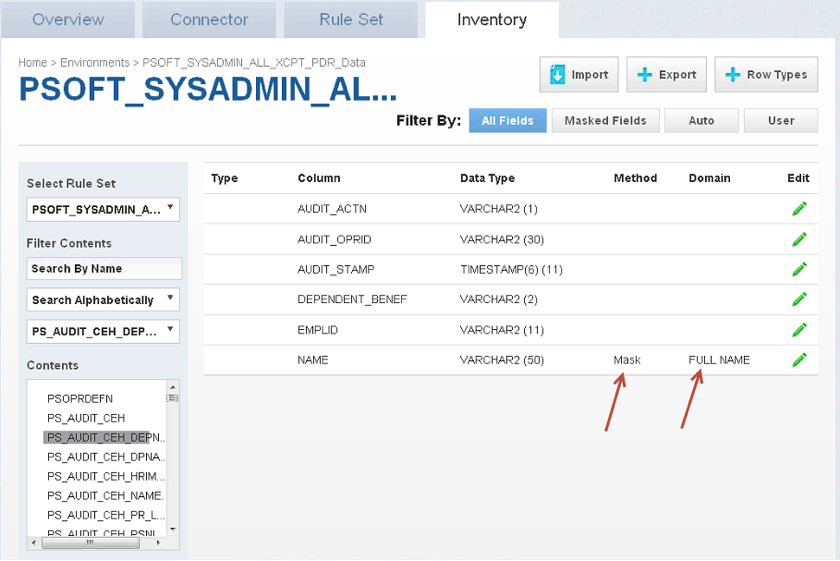Managing Jobs
Managing Jobs from the Environment Overview Screen¶
Submitting a Job¶
To submit or resubmit a job from the Environment Overview screen, click the Play icon in the Action column for the desired job.
Upon submitting the job, the masking engine will check if there are enough resources allocated to simultaneously running jobs to determine whether to run or queue the submitted job. There are two resources that the submitted job will be verified against.
- Maximum memory for all running jobs.
- This limit defaults to a dynamic calculation of 75% of the entire system's available memory minus 6GB, which is reserved for the masking web application. This calculation can be manually overridden by setting the general application setting
MaximumMemoryForJobs. To revert a manually overridden limit back to the dynamically calculated limit, set theMaximumMemoryForJobsto 0.
- This limit defaults to a dynamic calculation of 75% of the entire system's available memory minus 6GB, which is reserved for the masking web application. This calculation can be manually overridden by setting the general application setting
- Maximum number of simultaneously running jobs.
- This limit defaults to 7 simultaneously running jobs. However, this default value can be overridden by setting the general application setting
NumSimulJobsAllowedto a different value. The engine also provides a dynamic limit for this resource, which takes the number of available cores on the system minus 1, reserved for the masking engine. This dynamic limit can be used by settingNumSimulJobsAllowedto 0.
- This limit defaults to 7 simultaneously running jobs. However, this default value can be overridden by setting the general application setting
Note
If the submitted job causes all of the currently running jobs to exceed either of those limits, the job will be queued and run at a later time when enough of the other jobs stop running to free up resources. To view the the position of the job in the queue, navigate to the Monitor Screen.
Stopping a Job¶
The Play icon changes to a Stop icon while the job is RUNNING OR QUEUED.
To stop a RUNNING or QUEUED job from the Environment Overview screen:
- Locate the job you want to stop.
- In the job's Action column, click the Stop icon.
- A popup appears asking, "Are you sure you want to stop job?" Click OK.
- When the job has been stopped, its status changes to CANCELLED.
Stopping a RUNNING job can result in corrupted or semi-masked data. Stopping a QUEUED job will have no impact on the data source, since the execution of the job has not yet begun. If email notifications are enabled, stopping a QUEUED job will send an email to the user who created the job indicating that it has been cancelled by the user who stopped the job.
Verifying a Job¶
When the job is complete, the status will change to either SUCCEEDED or FAILED.
After the job completes successfully, return to the Inventory and check that the Domain and Method populated automatically for sensitive data. Sample screenshot below.