Using Multi-Column Algorithms¶
To be able to configure and use the Multi-Column (MC) Algorithms one should be familiar with the following themes:
- Extensible Algorithms in general
- Their creation using the Masking SDK
- Extensible Algorithms Plugin installation
- Masking API Client (optional)
Logical Fields¶
A sample instance (serving as an example) of the MC algorithms is in the Masking SDK distribution, named "MultiColumnDateAlgorithm". That framework (the instance is based on) defines two fields:
@Override
public Map<String, MaskingType> listMaskedFields() {
/*
* Here we define the column names to be used in the algorithm. These names are only used to reference the
* columns within the algorithm and do not need to correspond to the names of the columns on the data source.
* For example, our data source may call these 2 fields "dateOfBirth" and "dateOfDeath", however within the
* algorithm implementation they will be referenced as "startDate" and "endDate" (see mask method to see how
* this is used).
*/
Map<String, MaskingType> maskedFields = new HashMap<String, MaskingType>();
maskedFields.put("startDate", MaskingType.LOCAL_DATE_TIME);
maskedFields.put("endDate", MaskingType.LOCAL_DATE_TIME);
return maskedFields;
}
In that example, the fields "startDate" and "endDate" are logical fields, defined by the framework.
If one doesn't have access to the source code of the framework, it's possible to find the logical names (and where types) using the Masking API: GET /algorithms/{algorithmName} endpoint.
Let's suppose you already have an instance of MC Algorithm installed on the ME. That might happen in any of the following two cases:
- The Plugin you've installed contains a default instance for MC algorithms.
- The Plugin you've installed contains only a framework for configurable MC algorithms. In that case, you've configured an instance of the algorithm.
Let's take as an example the above mentioned "MultiColumnDateAlgorithm" algorithm (plugin is named "sample" in that example). Retrieving its info using the GET /algorithms/{algorithmName} endpoint returns:
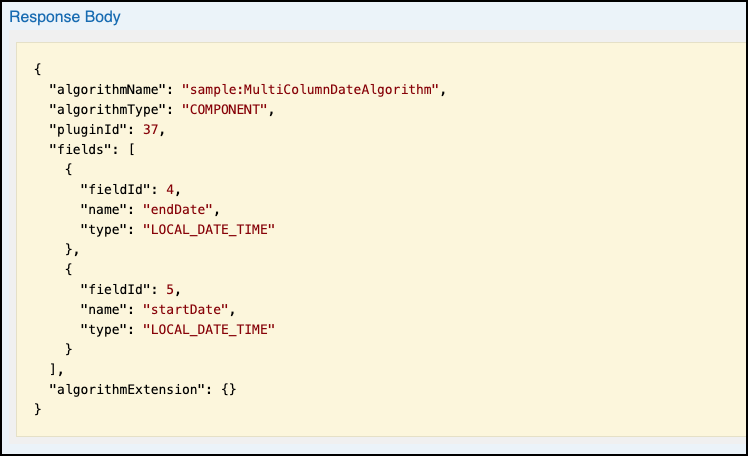
Here we can see the {fieldId, name, and type} information structure for the logical fields, defined by the current framework. We will use that data when configuring the Inventory fields.
Configuring columnMetadata for MC algorithm¶
To configure the involved column (i.e. masked and read-only columns) - we should update the column's metadata with the following information:
"algorithmFieldId"
"algorithmGroupNo"
"algorithmName"
"domainName"
The last two fields are the regular configuring fields for masked columns. Let's look closer to the newly introduced fields for MC:
algorithmFieldIdis a filedId for the corresponding logical field. For example for "startDate" from the example above its value is 5.algorithmGroupNois a group number (integer) for the columns treated by the same algorithm instance. It is introduced for cases where we might have multiple columns of a similar type, which are masked by the different Masking Jobs using the same algorithm. In such a case that's important to unite the columns per algorithm run, by assigning the same group number.
There are two supported methods to configure the columnMetadata for the masked table inventory:
- Via API
- Via UI
Configuring columnMetadata for MC algorithms via API¶
Below is the example of the column metadata before it's configured for MC algorithm:
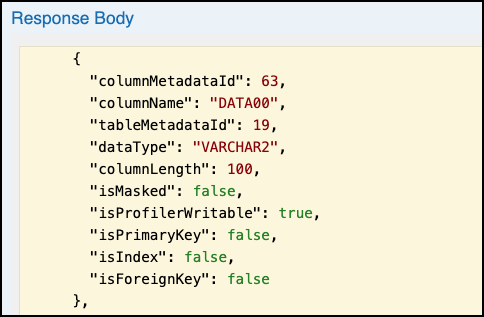
Let's associate that field with the logical field startDate (fieldId=5) from the snapshot above, by adding the mentioned fields:
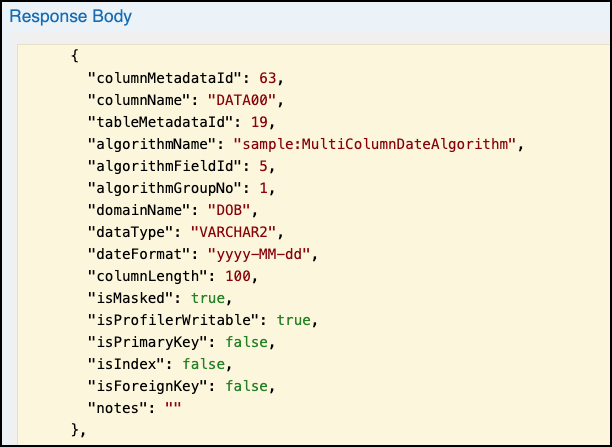
INFO
For the masked column, the isMasked field should be manually changed to true, while for read-only field it stays false.
If at this point an inventory for the masked table is checked in the UI - the configured (via API) inventory will be displayed there:
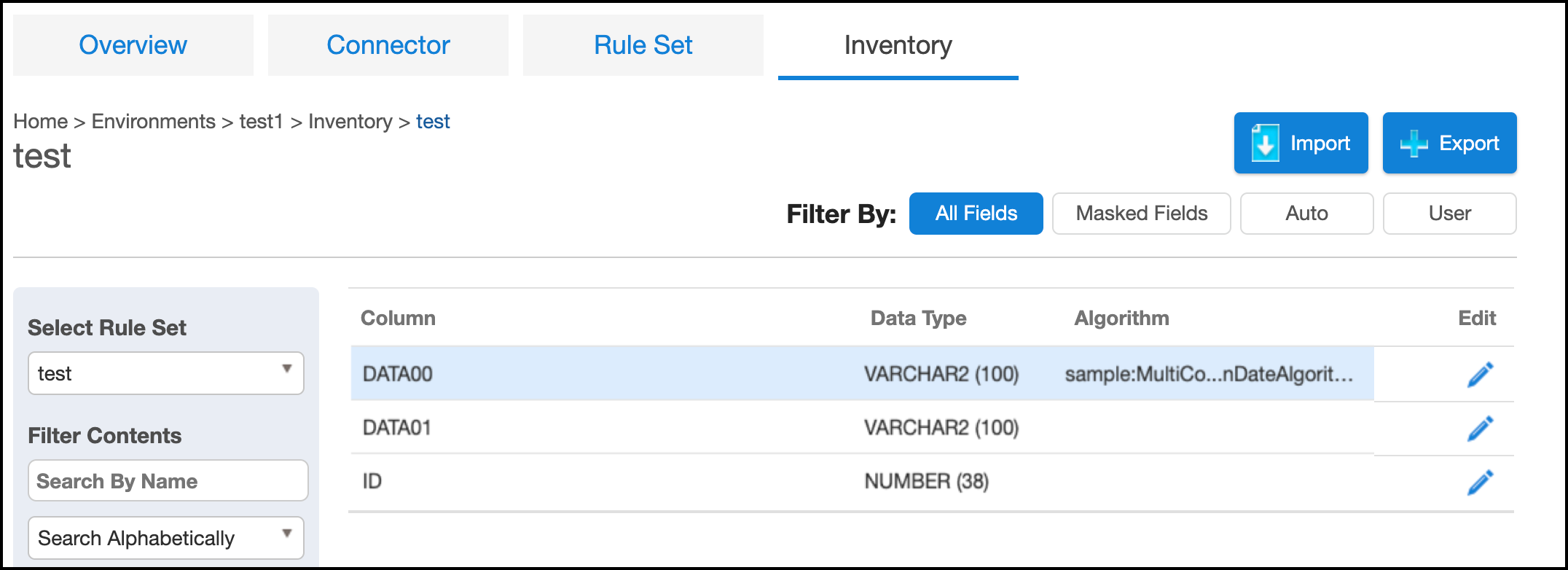
Configuring columnMetadata for MC algorithms via UI¶
The same columnMetadata configuration can also be made via the UI. As with other algorithms one has to choose the Domain and Algorithm values, applied to the current column. If a Multi-Column algorithm has been chosen, the following additional two fields will need to be filled out:
Select Logical Fielddropbox, where the corresponding logical field to be selected.Algorithm Groupwindow, where algorithmGroupNo value to be entered.
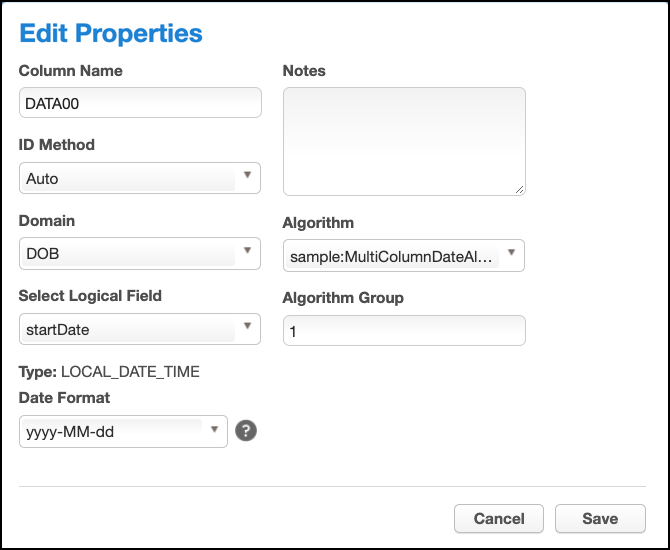
INFO
In the UI configuration for columnMetadata, the customer shouldn't mark the isMasked field (as via the API in the example above). It's taken care automatically since ME knows the associated logical field is being masked or used as a read-only.
Error Management¶
There are different configuration errors possible while setting the MC algorithms. The configuration process prevents as many misconfigrations as possible, but some configuration errors can only be detected when a job is executed. For example, if trying to associate a second column to the same (already busy) logical field will result in a configuration error similar to:

In case there is a missed association with the required logical field - that type of error isn't recognized during the configuration, but only during the job execution (which will fail due to that misconfiguration).
Please find below an example of the monitor job error report:
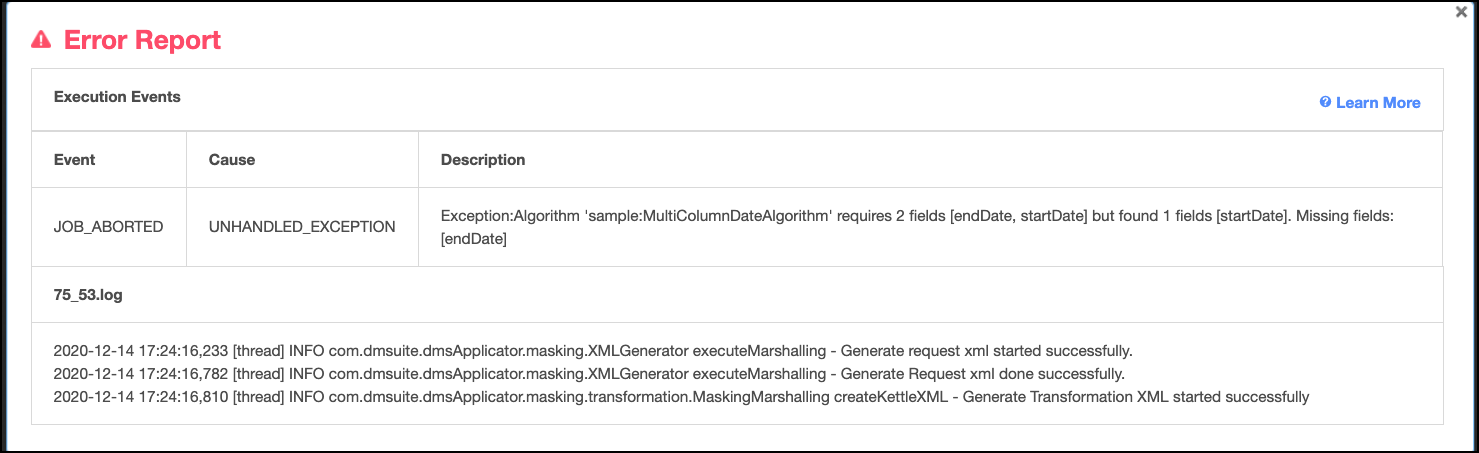
Limitations for the MC Algorithms¶
- Currently, it's possible to run the MC Algorithms only on a single table. Masking multiple tables columns by MC Algorithms is not supported.
- XML File masking does not support MC algorithms.
- VSAM File masking does not support MC algorithms. The only exception is VSAM files which don't redefine record types.
- Some types of misconfiguration errors (as described above) are only detected during job execution.